Discover WhatsApp’s Hidden Gems: 6 Amazing Features to Enhance Your Chatting Experience!
With over 200 million users, WhatsApp has firmly established itself as the world’s No.1 instant messaging app, connecting people globally to their loved ones. Over the past 10 years, WhatsApp has transformed significantly, introducing features that elevate the way we chat. While new features keep rolling out, many of us remain unaware of some incredibly useful tricks that can improve our experience. Here are 6 amazing WhatsApp features you may not know about, designed to make your chatting more fun and efficient!
1. Send High-Quality Photos Without Compression
Tired of losing photo quality when sharing precious memories? WhatsApp automatically resizes images, but there’s a simple way to send them in their original quality. Here’s how:
- Open a chat and tap the Attachment icon.
- Select Document instead of Gallery.
- Browse your device, choose the high-res photo, and send it!
Now your photos will be shared without compromising on quality!

2. Listen to Audio Messages Like a Phone Call
In public places and can’t listen to a voice message out loud? No worries! Use this neat trick:
- Play the audio message.
- Simply bring your phone to your ear like a regular call, and WhatsApp will switch the sound to your phone’s earpiece using the proximity sensor.
You’ll be able to hear the message privately without needing earphones!
3. Hide WhatsApp Media from Your Gallery
Tired of unwanted group photos and videos cluttering your phone’s gallery? Here’s how you can stop WhatsApp media from showing up in your photo gallery:
- Go to the specific Group Chat or Contact.
- Tap on Media Visibility and select No.
Now, the media shared in that chat will no longer appear in your gallery, keeping it clutter-free!
4. Easily Delete Media Files from Any Chat
Is WhatsApp filling up your phone’s storage with endless photos and videos? There’s a simple solution:
- Go to Settings > Storage and Data > Manage Storage.
- You’ll see a breakdown of media usage across all chats and groups.
- Select the group or contact, tap Free Up Space, and say goodbye to the unnecessary files in one go!
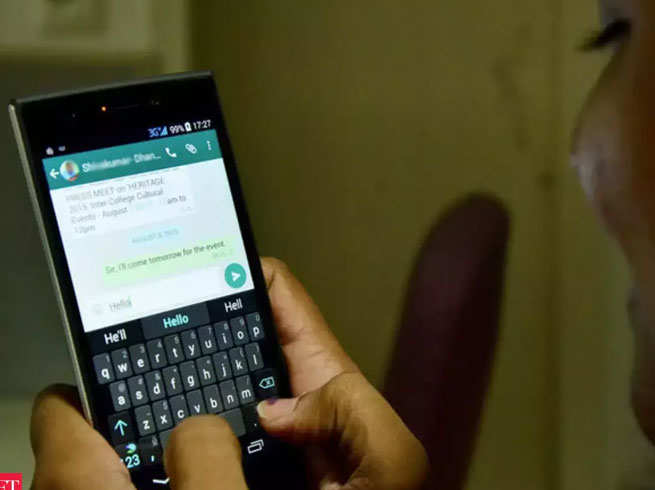
5. Take a Backup on Local Storage
Want to ensure you never lose your chats, even if you switch phones or lose one? WhatsApp allows you to save backups both to the cloud and to local storage:
- Go to Settings > Chats > Chat Backup.
- Tap Back Up to save a copy of your chats directly to your device.
This way, your conversations are safe and sound, even if the cloud isn’t available.
6. Save Your Chats to Gmail
Want to keep important conversations forever? You can easily send WhatsApp chats to your Gmail account for safekeeping:
- Open Settings > Chats > Chat History > Export Chat.
- Choose the contact and whether you want to include media or not.
- Send the chat to your personal Gmail and have it saved permanently!
It’s perfect for storing valuable memories or important conversations.

















Add comment